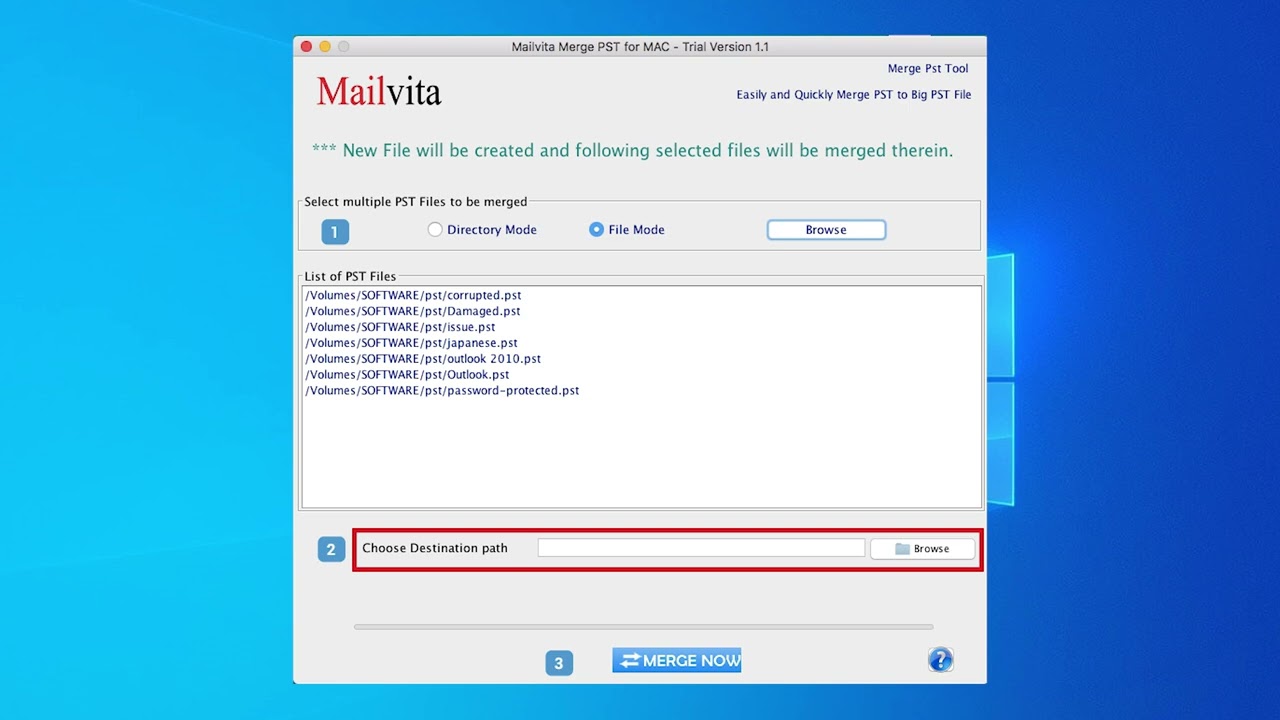Reset or Remove forgotten Password of Outlook PST file for Free - PST Password Recovery
In this video, you will see step-by-step guidance for adding or removing password on a PST file by using Microsoft Outlook and the MailsDaddy PST Password Remover tool. The MailsDaddy tool never asks for an old password and does not make any changes to your PST file. https://www.mailsdaddy.com/pst-password-remover/
It keeps original data and provides 100% secure results without any hassle.How to recover PST file password in single click?REMOVE password on PST file1. Download, install, and run the application.2. Click on add file option - choose your password-protected PST file.3. Tab on the destination to give the location path where you want to save the file.4. Now click on REMOVE Password.5. The process will start.To ADD a new password on the PST file.1. Download, install, and run the application.2. Click on the add file option - select PST file.3. Click on the destination option to give the path where you want to save the file.4. Now click on the RESET button.5. A new window will appear.6. Enter the new password that you want to make new password then confirm the password.7. At last click on RESET Password.8. Finally, the process will start.




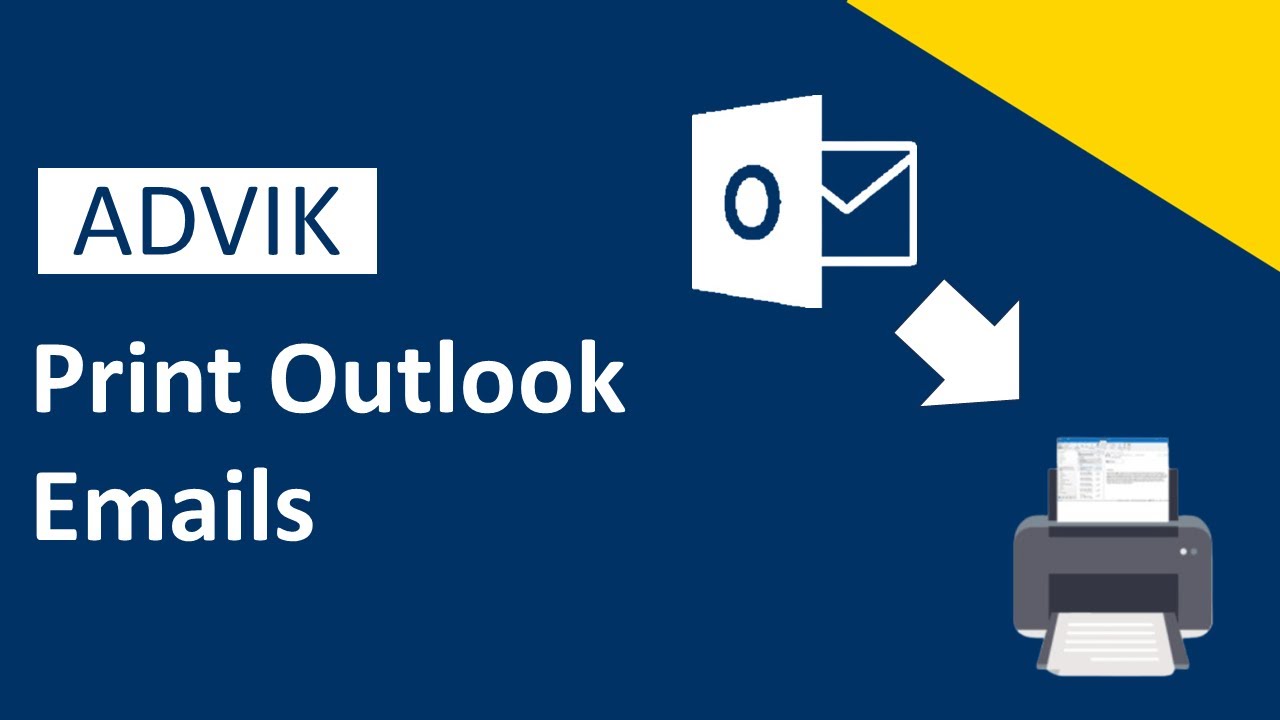


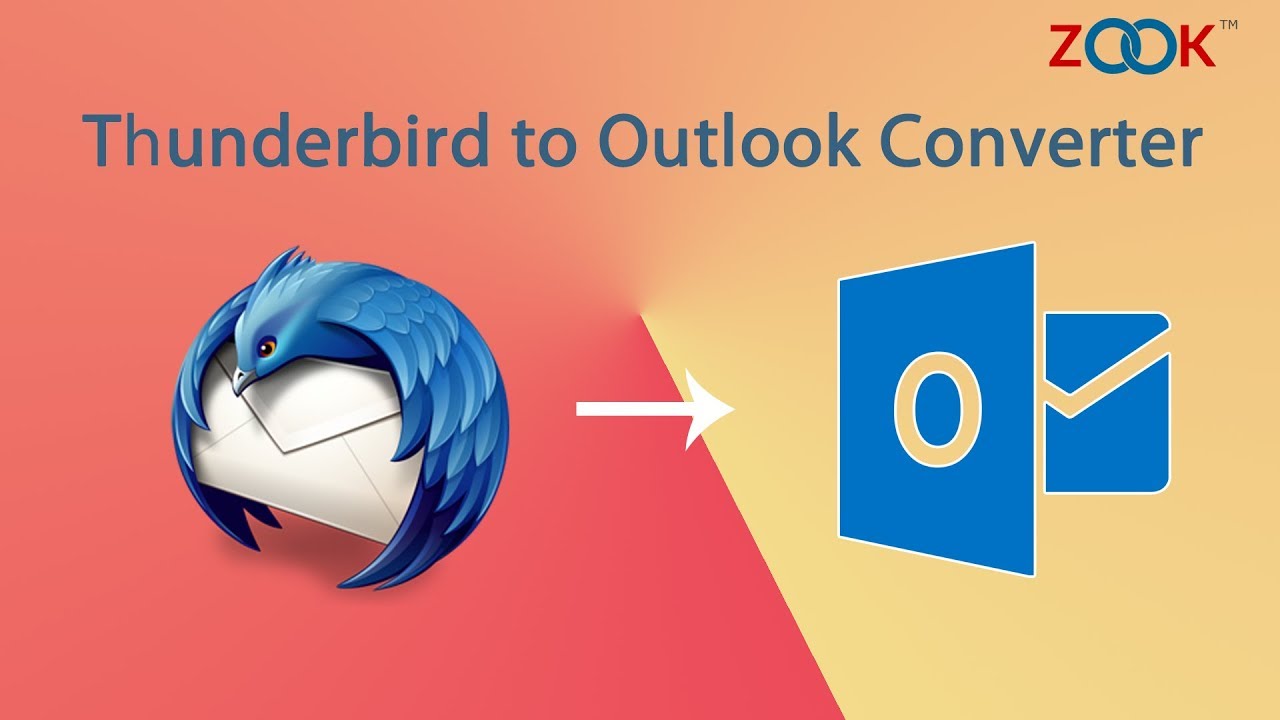





![MailsDaddy OLM to PST Converter tool to Export Outlook Mac to Windows [Official Video]](https://i.ytimg.com/vi/kUTmnzSQ9RE/hqdefault.jpg)