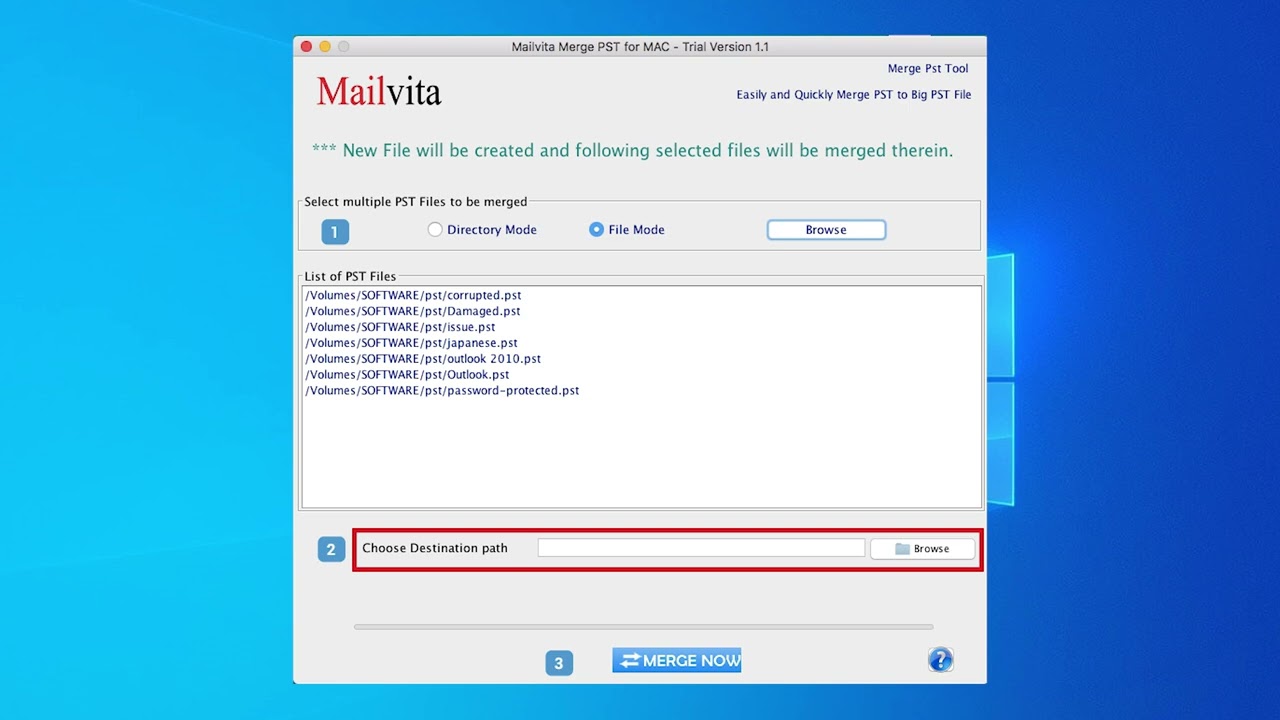Mailvita EML file to G Suite Importer for Mac | Import EML files to G Suite/Google Workspace
Firstly, users have to install this Mailvita EML file to G suite Importer for Mac Tool in their system. Just follow the below steps sequence-wise.
Step 1- You have to install the software on your Mac and Windows Operating System.
Step 2- Fill in the particular details with "Username" and "Password".
Step 3- Tap on the "Authenticate User" button.
Step 4- The input type option will appear on your screen with Directory mode/File mode.
Step 5- You will see the overall Preview of your imported data.
Step 6- Select the desired place for saving your data at your chosen place.
Step 7- Choose the folder where you want to store your data.
Step 8- Tap on and finally click on the "start uploading" option.
The above steps are regarding the EML file to G suite Importer on Mac OS.
Download the app by clicking on this link:- https://www.mailvita.com/eml-t....o-gsuite-importer-fo








![MailsDaddy OST to Office 365 Migration Tool [Official] - Import OST to Office 365 Mailbox](https://i.ytimg.com/vi/ri820iVQYZQ/sddefault.jpg)

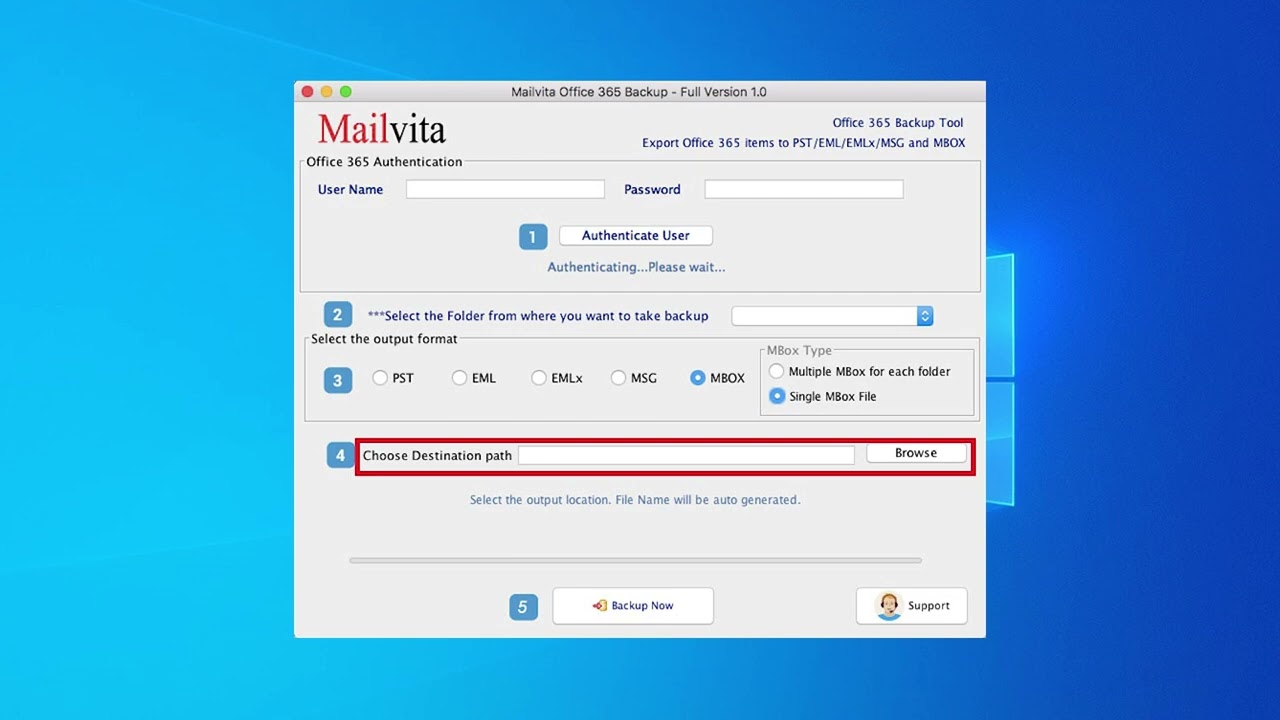

![MailsDaddy OST to MBOX Converter - Export OST files to MBOX [Official Video]](https://i.ytimg.com/vi/tDUr4GsndbE/hqdefault.jpg)